Importieren Sie Ihren Ziehverlauf
Troubleshooting
If you are experiencing issues with importing, consult our troubleshooting guide here.
The in-game history only shows pulls within the last 6 months, as the disclaimer states at the bottom of the history page.We can only view what you can see in the Convene history page, so we have the same limitation. However, that's where our website comes in to save the day. Once you import, we can keep track of your old history and you can manually save it via Google Drive or by downloading a JSON export file in the Settings Page.If you haven't used our website in the past, the next best time is right now. We do plan to create a manual input method in the future, where you can specify your pulls by yourself, so stay tuned for that!